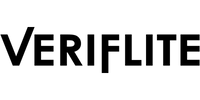App user guide
Install and run the app to reach the home screen.

Individual Trampoline
Time of flight data for individual trampoline routines.

The START button works like any other time of flight machine - press during the first skill and the routine will be timed from the previous take-off.
While timing the routine the button will change to RESTART, pressing this will clear the routine and start again at the current bounce.
Pro tip: The start button triggers on release - so you can press and hold during preliminary bounces and release at the first skill. This way you don't need to look to your phone during the routine!
The routine data is shown as each bounce is completed.

There is no need for a stop button, as the score for a partial routine can be read from the Score column. The routine will stop once ten skills are completed or when the athlete stops bouncing.
Synchronised Trampoline
The data from a trampoline pair is analysed for scoring synchronised trampoline. The sensors pair with each other to synchronise their timings.

Trampoline Selection
Tapping the ![]() button opens the Trampoline Selection dialogue.
button opens the Trampoline Selection dialogue.

Tap on the name to select that trampoline.
When the Autoselect active trampoline option is set, the app will select any trampoline with bounce activity; it will stay on that trampoline until the athlete stops bouncing and then it will restart looking for bounce activity.
Select two trampolines for synchronised trampoline. The sensors must be paired before it is possible to score synchro. If sensors aren't paired, stop bouncing and they should pair within a few moments. Pressing the sensor button will force a scan for the other sensor.

Trampoline Status
The icon indicates the currently selected trampoline's status.

For synchronised trampoline there is a status icon for each trampoline. Once both sensors have synchronised with each other they are able to score synchro.

The synchro trampoline icons will also flash green to show the trampoline status.
Sensor Configuration
Here is where changes to the settings stored on the sensor are made. This requires putting the sensor into Configuration mode. Instructions to do so are shown in the app.
Note: On rare occasions on some Android devices the Bluetooth stack is unable to open a connection. If this happens, please try disabling and re-enabling Bluetooth, otherwise restart the phone and try again.

More info on sensor configuration can be found in the FAQs section.